Many of you have been reaching out to us, wondering what editing apps we use for certain photos that we post over on our Instagram. There are so many apps out there that bloggers use so we’re going to be sharing a few good ones, our favorites, and how to use them.

But before we do that, we want to share a tip with you. Our biggest tip is to play around with all the different apps until you find the ones that best suits what you’re looking for. At the end of the day, you should be creating content that makes you happy. What’s so great about having a platform like Instagram is we’re all able to come together and share our own spin on what creativity looks like. From how you edit your photos to your poses to your captions to creating graphics.
12 Apps Bloggers Use
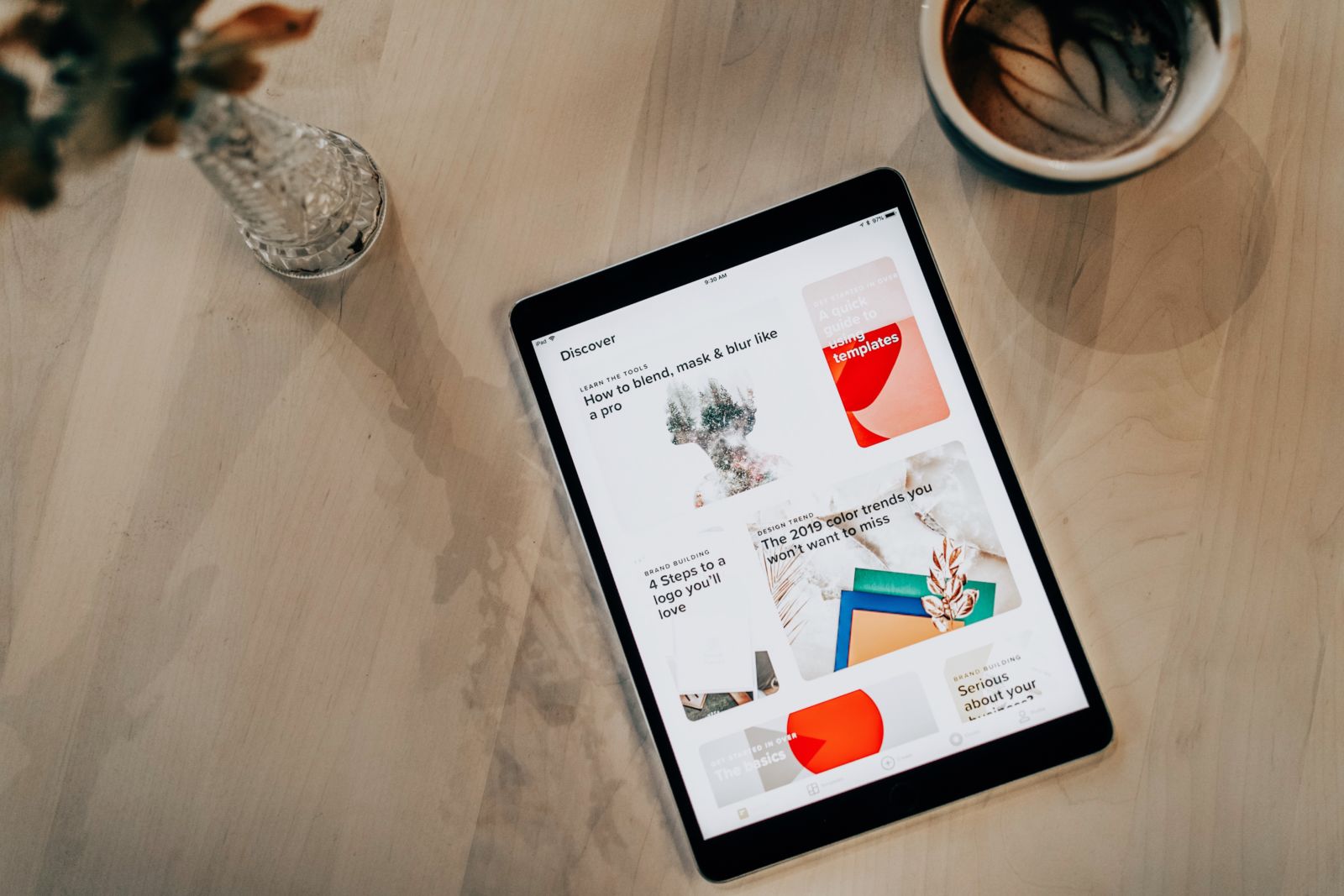
Over Edit & Add Text to Photos (free):
- This is one of our most used apps for creating edits. It’s easy to navigate with gazillions of hand-picked photos, fonts, graphics, templates, and tools.
- My favorite tool is the mask tool. There are several other editing tools like filter, blend, and blur.
- Also great for making collages. I like taking images from Pinterest and using the tools on Over to create a collage of photos.
VSCO (free):
- Most of you have probably heard of this app. If not it’s an editing app where you can find presets and standard editing tools like contrast, saturation, and grain.
- I use VSCO as part of our editing process.
- If you have VSCO X you can easily create “recipes” which has been a life saver for speeding up the editing process.
Planoly, Plann + Preview, UNUM (all free):
- All of these apps are for planning your posts before you publish them.
- We use UNUM for planning our Instagram feed.
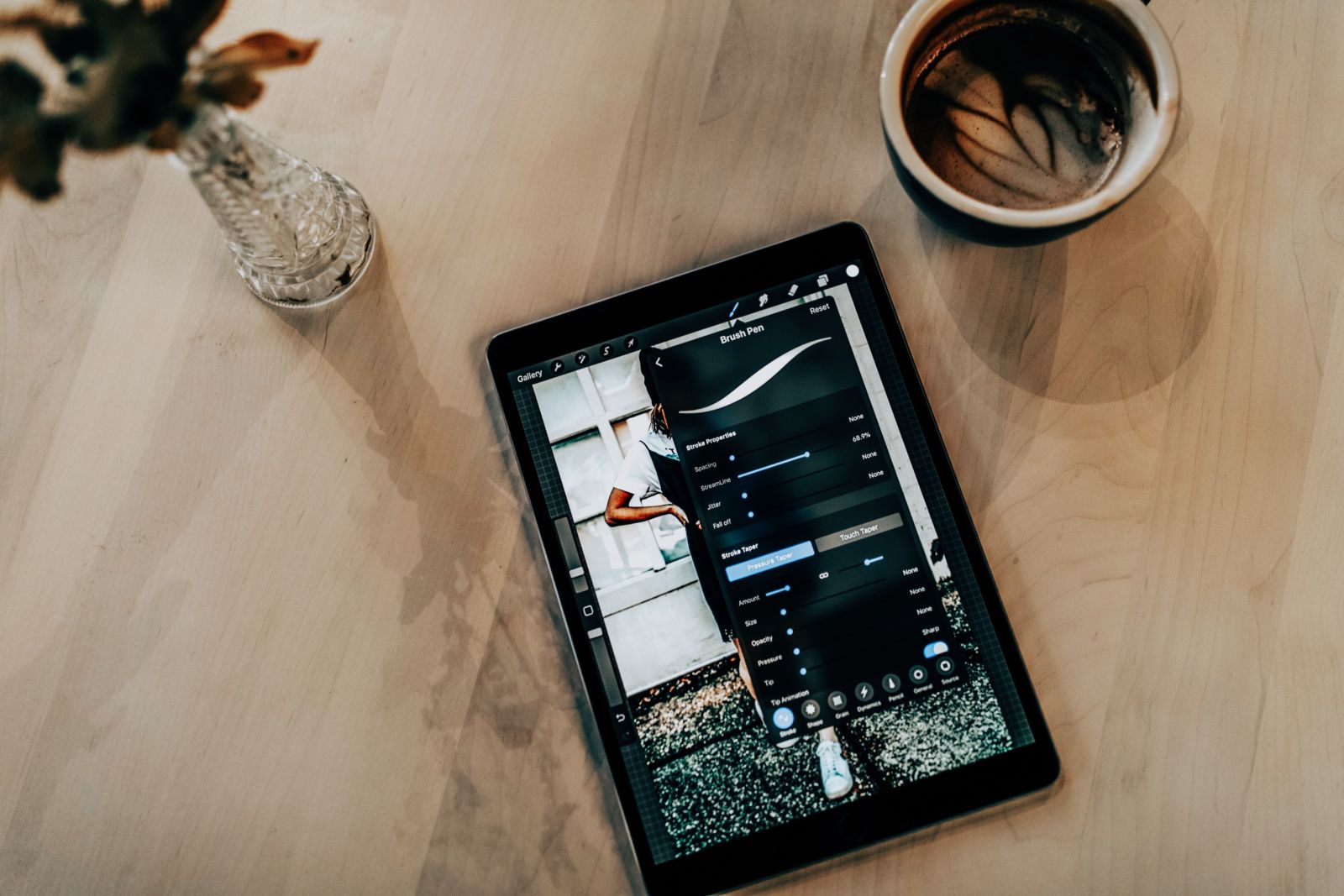
Procreate for Ipad ($9.99):
- The most powerful sketching, painting, and illustration app.
- I use Procreate on my iPad with the apple pencil.
- I mostly use this app for writing on our photos.
- I’d recommend this app if you’re really into sketching, painting, or illustration.
Canva for desktop and mobile version (free):
- A graphic-design tool website. It uses a drag and drop format and provides access to over a million photographs, graphics, and fonts.
- There are so many designs to choose from social media apps, logos, media kits, business cards, etc.
- Great for creating graphics for Pinterest.
StoryArt (free):
- Help you create a beautiful story by remixing your own photos or videos, to make them unique and popular.
- Templates that can be used for Instagram stories and posts.
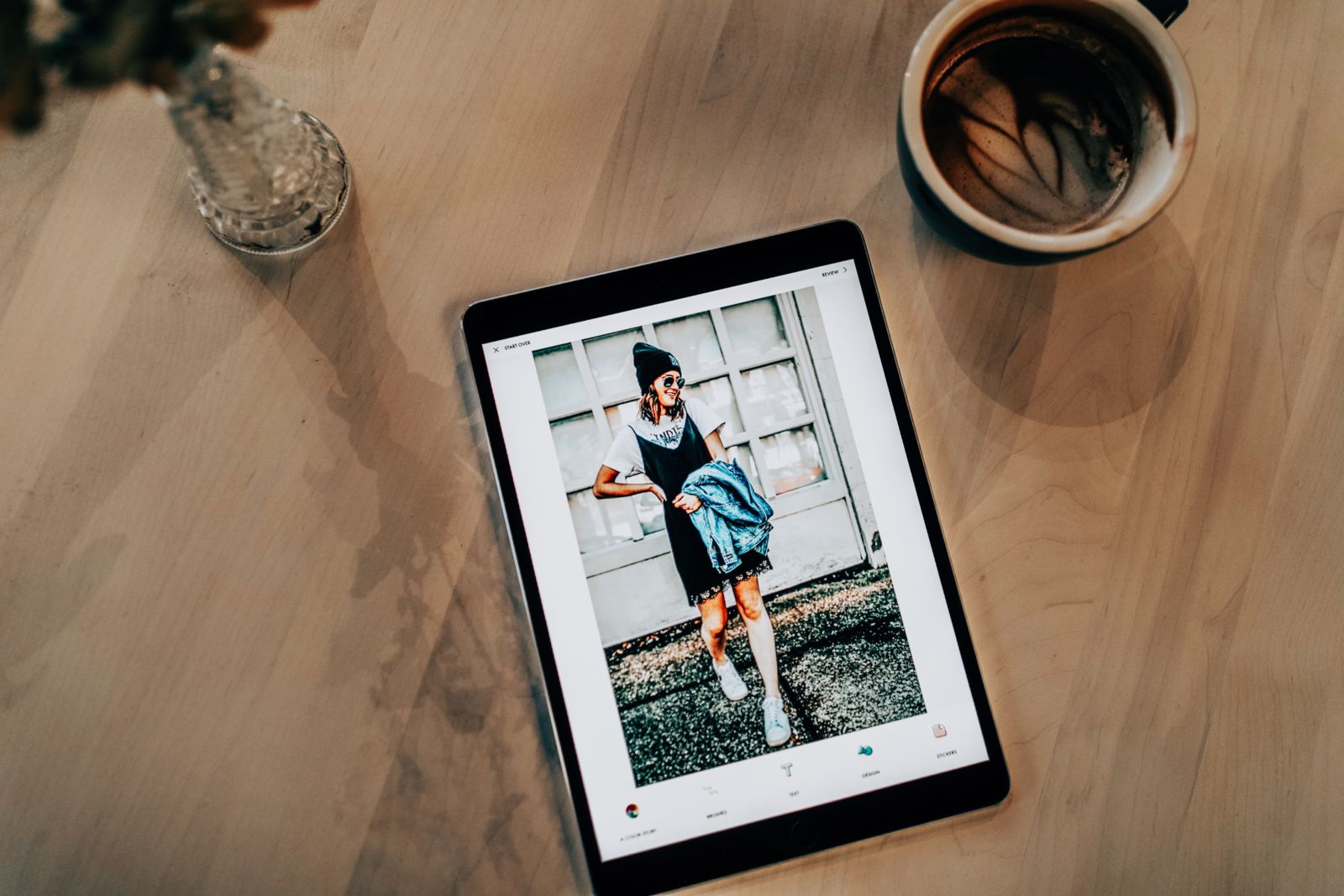
A Design Kit (free):
- Add simple design, brushes, text, and stickers to your photos.
- This app is so easy to use.
- I like using the brush tool to write on our pictures.
- The design tool is a great tool as well.
A Color Story (free):
- Focuses on fresh photos and video, on-trend editing styles, and colors that pop.
- I always use this app for the effects specifically the textures.
Storyluxe (free):
- Create dynamic Instagram story templates using their polaroid and instant film templates, neon, floral, and many more.
- Can also be used for Instagram photos.
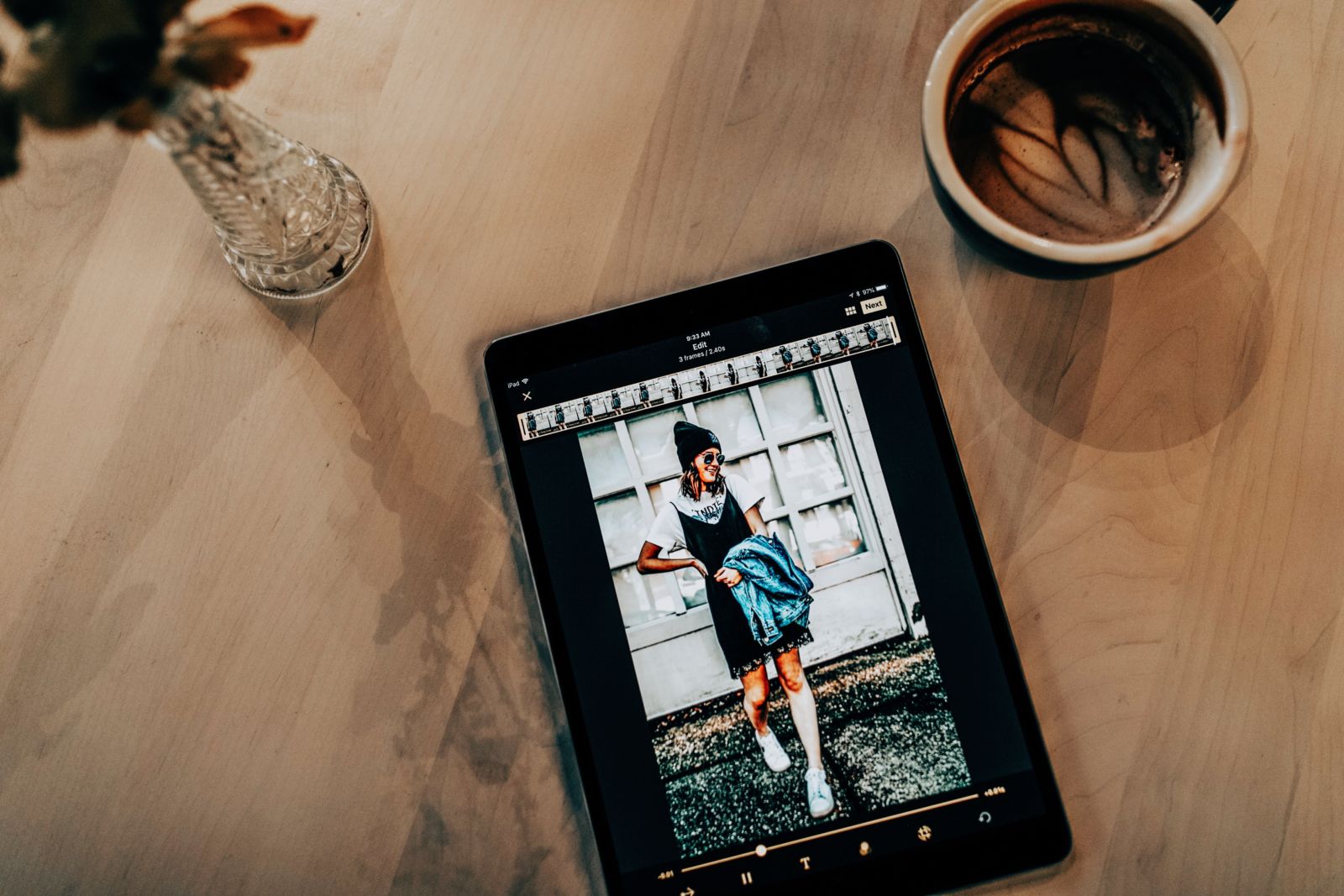
ImgPlay (free):
- Makes GIFs or videos using live photos, photos, burst photos, and video at the easiest.
- This is how I make all of our GIFs on Instagram.
Unfold (free):
- A tool kit for storytellers. Create beautiful and engaging stories from all of their templates.
- You have most likely seen Unfold’s templates used for Instagram photos and stories.
- You can import photos and videos into the templates along with adding text.
Adobe Lightroom CC for mobile (free):
- Powerful yet, simple solution for capturing, editing, and sharing your photos.
- We use this as our main photo editor app where I apply the same preset to each of our pictures.
- I love that it’s a free version of adobe lightroom that’s easy to use and allows me to edit our photos on the go. Because let’s face it, we have no clue when it comes to editing!
Did we miss any photo editing apps you think we should know about? Let these two girls know! We hope you took away some tips on how to edit your images and found some new photo editing tools that will quickly become your new favorites. Each app we talked about are all popular photo editing apps that are easy to use, made for ios and android, and perfect for sharing on social media.


Can’t wait to try some of these apps I have not used before! I’d love to hear more about Procreate if you have any examples of how you have used it! Just curious before I pay $9.99 for it lol Also I so agree, Lightroom and UNUM are really great resources, I use them both all the time!
Xo,
Lauren Warner
Sews and Seeds Blog
Author
YAY! We hope you enjoy them. I can most defintely do a little tutorial on IG stories about Procreate! Thanks for all the love, xo!
I use a color story and a design kit like they’re going out of style. I also just love that the company is owned by the “a beautiful mess” girls and headquartered in Springfield, MO! I’ll have to play around with some of these other apps!
Author
They’re the best because you can do so much and they are both so easy to use! And I love them both too! xo
Ok, dumb question. Do I have to have Photo Shop to use Lightroom? How does that work? Do I buy a Lightroom preset first and then I can use the app?
Author
Not a dumb question! You can download the Lightroom CC app, you don’t have to have Photoshop to use it. Then you can import any photo from your phone that you are wanting to edit.
You can make your own preset, only do a few edits (like exposure, contrast, etc.), or you can purchase a preset that is made specifially for lightroom mobile.
If you purchase a lightroom mobile preset, there will be steps to show you how to download it and use it 🙂
Love this roundup! I especially love and use canva and lightroom. And I totally agree about playing around with Instagram photos, you should definitely be creating content that makes you happy and having that outlook has truly changed how and why I create content.
http://www.livelaughlinda.com
Author
Amen to what you said, we couldn’t agree more! Thanks for all the love! xo